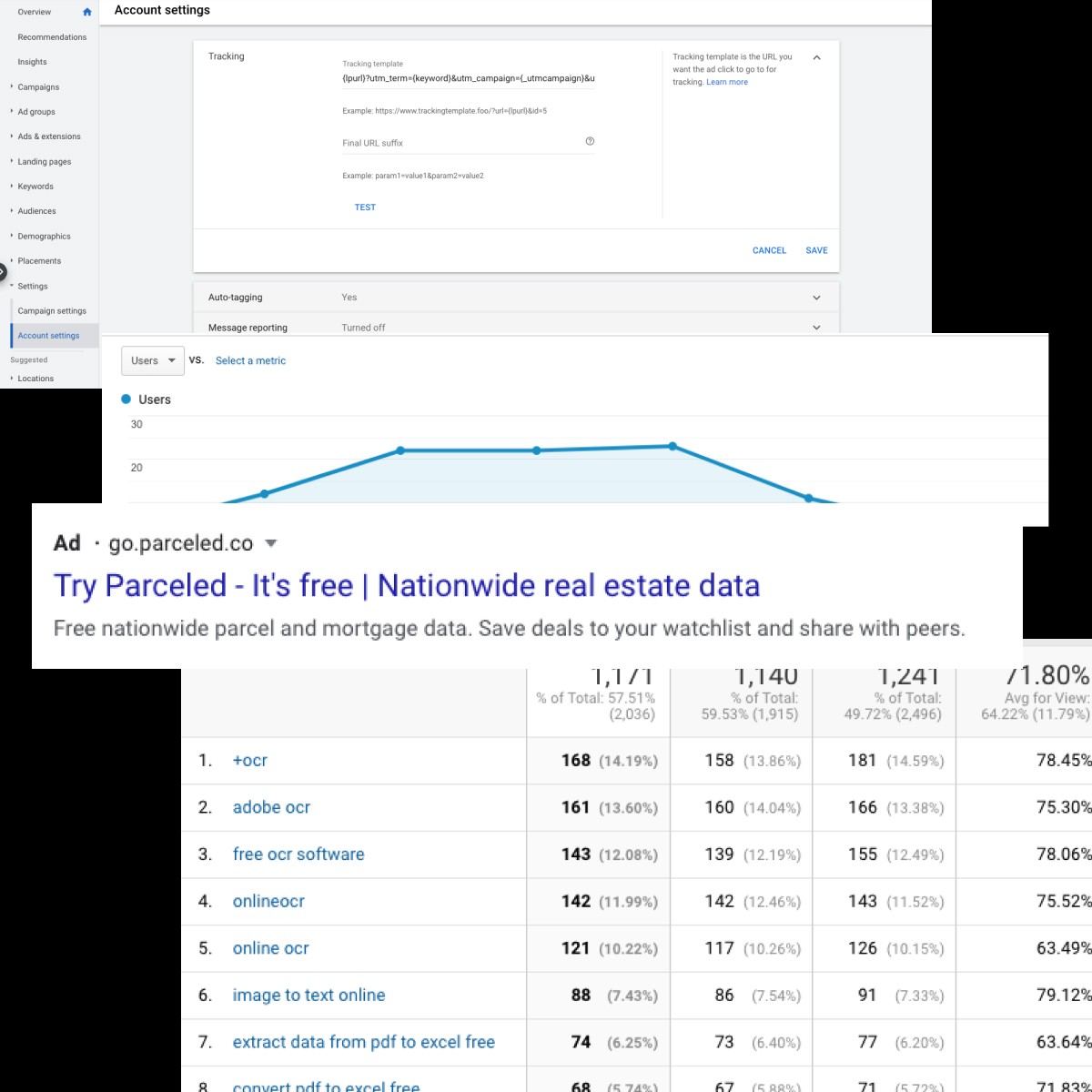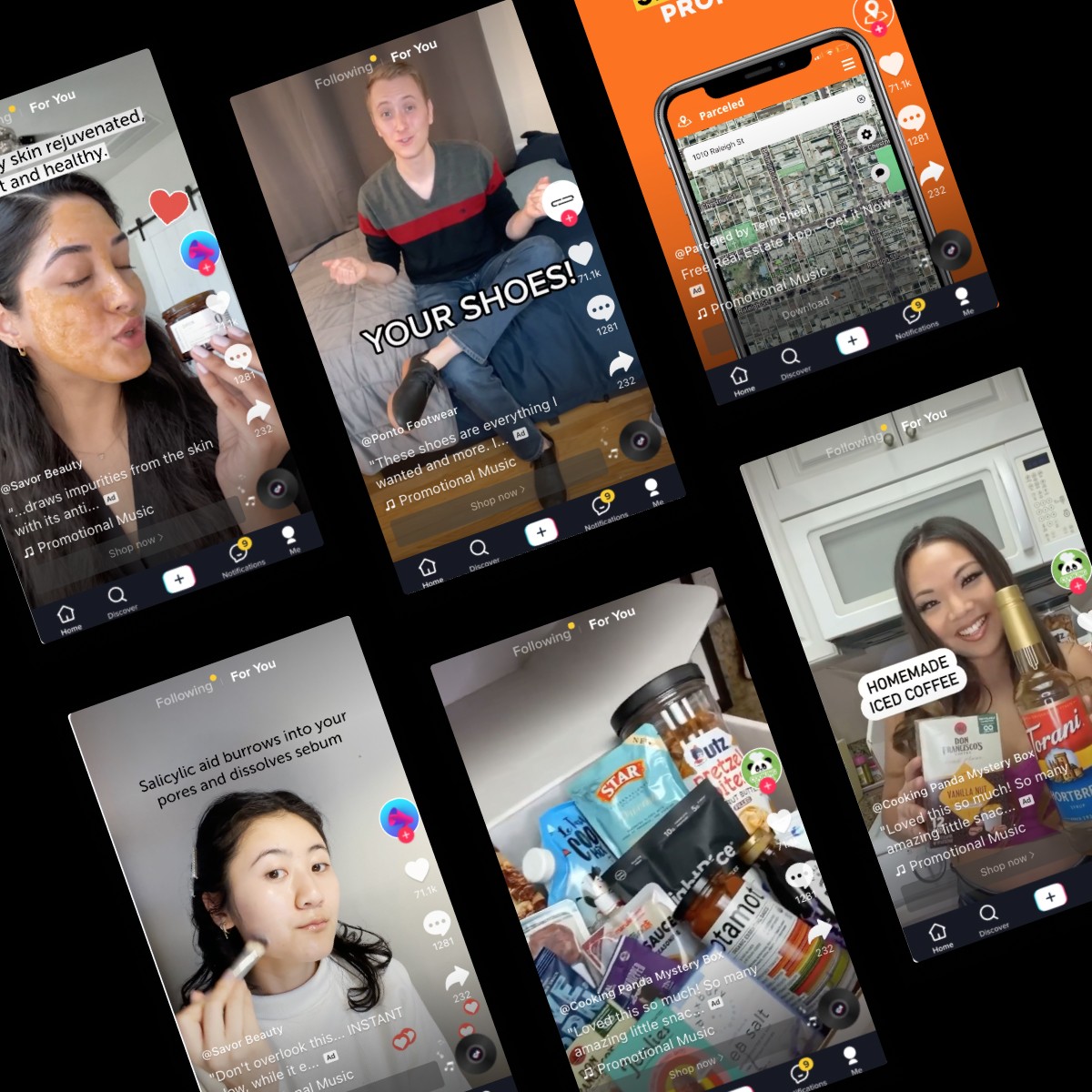Google Ads Tracking Template: Add UTM Parameters to Ads
Jan 1, 2025
icepop Team
Using UTM parameters, you can determine where high-quality leads are coming from and then allocate a larger budget into the specific campaigns that are driving those conversions.
In the world of digital marketing, knowing where high converting traffic comes from is just as important as getting the traffic in the first place to understand how to replicate and scale success. Using UTM parameters, you can determine where high-quality leads are coming from and then allocate a larger budget into the specific campaigns that are driving those conversions.
What are UTM Parameters
UTM stands for Urchin Traffic Monitor.
These UTM parameters are a short line of code attached to the end of links to track online traffic from different sources. They might seem complicated, but essentially UTM parameters can be boiled down to 5 main components: source, medium, campaign, term, and content.
Here’s an example UTM parameter, and then we’ll break it down:
utm_source=facebook&utm_medium=cpc&utm_campaign=Summer2021Sale&utm_term=neon%20Blue%20S
hirts&utm_content=middle%20button
Source
The source determines which social media network, search engine, or other website source the traffic is coming from (ex. Facebook, Google, Tiktok, Blog).
Medium
The medium is the specific channel that your traffic is coming from (ex. cost per click, organic, social).
Campaign
The campaign is open to whatever you want it to be. It’s great for naming things like product promotions, or separating keywords into buckets.
Term
Although the term isn’t widely used, it tracks the specific keywords or keyword phrases in your paid marketing campaign.
Content
Content is an optional tag that is most widely used to differentiate different links coming from the same source.
What are Tracking Template UTM Parameters
Simply put, tracking templates, or dynamic UTM parameters, are a way to autofill the info you need for your tracking purposes. UTM parameters are crucial for tracking marketing campaigns, but it can be a painstaking process to manually type in the campaign, term, and content for each of the ads you’re running.
The good thing is... you don't have to.
Companies like Facebook and Google let you set up UTM parameter tracking on the campaign level, so you don't have to go in and manually type in every specific piece of info you want to track on these links on every ad in each campaign. When you set up your parameters on the campaign level, you can also use Google and Facebook's autofill options so the data from all of your campaigns automatically is added as UTM parameters to your links.
Continue reading to get a step by step instruction on how to set up a tracking template, or dynamic UTM tracking, in Google Ads:
How to Set Up Tracking Template UTM Parameters in Google Ads
Step 1: Go to the campaign you want to set up, click settings, then additional settings, then campaign URL options.
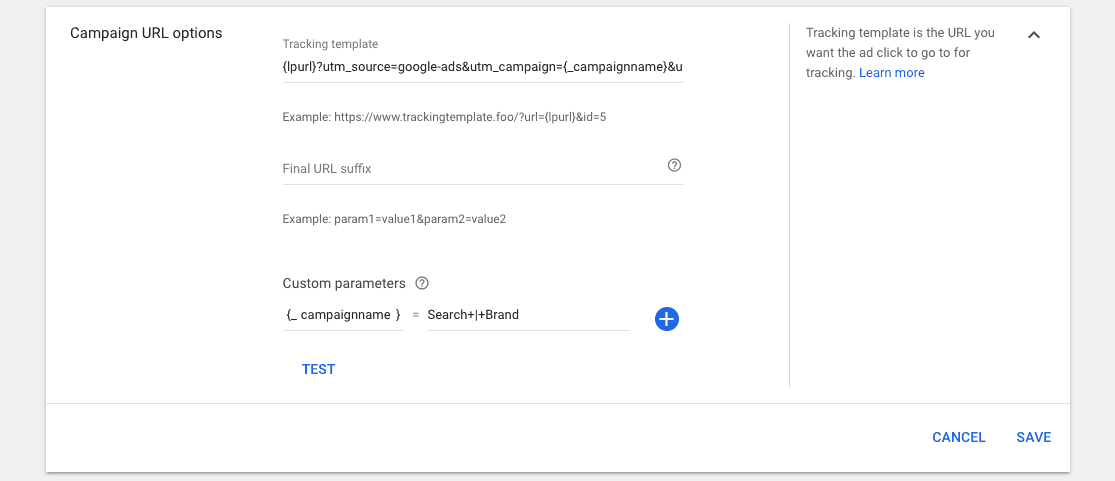
Step 2: Tracking Template: insert this line of code:{lpurl}?utm_source=google&utm_medium=cpc&utm_campaign={_campaignname}&utm_content={creative}&utm_term={keyword}&utm_adgroup={adgroupid}&device={device}&placement={placement} *
A full list of the parameters google can track: here
Step 3: Custom Parameters: you need to set up a custom parameter to autofill the campaign name because google won’t do it for you. So you just type campaignname into the left, and the name of the campaign to the right.
*Note: You cannot include spaces… instead use + or %20
Google Autofill Parameter Breakdown
You might be thinking, “those parameters are slightly different from the 5 original UTM parameters!?”: source, medium, campaign, term, and/ content. You’re right, but let’s break down these Google parameters and see how they stack up.
Standard UTM
Source: google
Medium: cpc
Campaign: {_campaignname} - Search | Brand
Dynamic
Term: {keyword} - Google will automatically fill in the keyword associated with the specific ad and add it to the link
Content: Google uses both &creative and &placement to replace content
Creative: Google creates a unique ID for each specific ad
Placement: Google will tell you know the location of the ad placement
Device: Google will track which type of device was used to click on your link
Ad Group ID: If you have multiple ad groups in each campaign, Google will differentiate between them automatically and display it accordingly when you check your metrics in Google Analytics.
Test your Parameters
Always be sure to test your parameters before you make them live. Especially at the campaign level, the parameters you set up will be active on every ad you have in your specific campaign.
Click on the blue Test button, and if all is clear, launch your new dynamic UTM parameters and start tracking your site traffic!