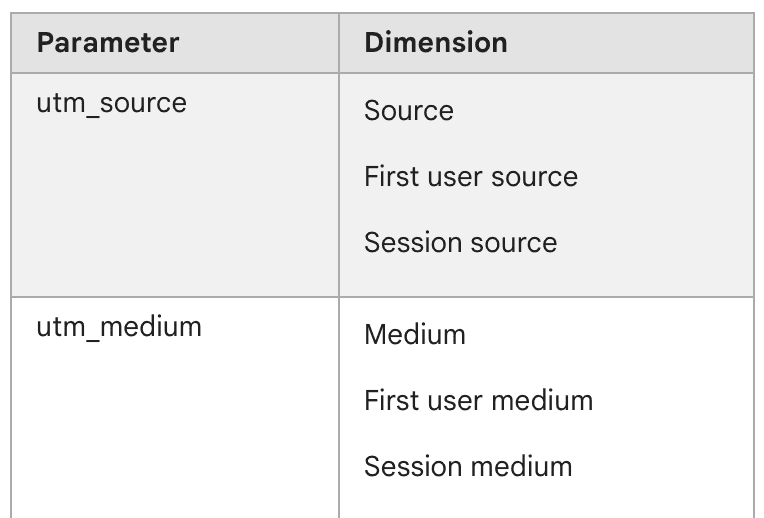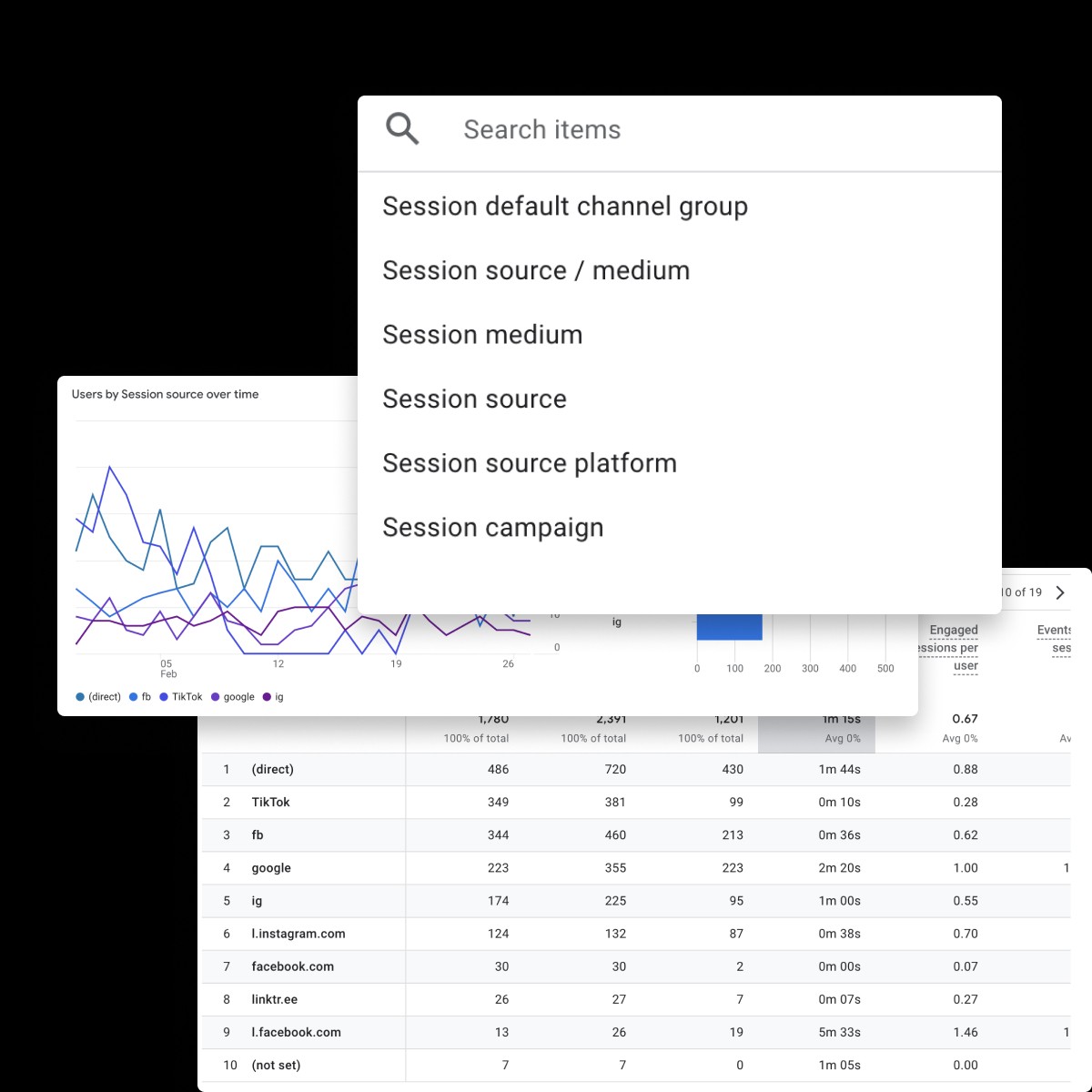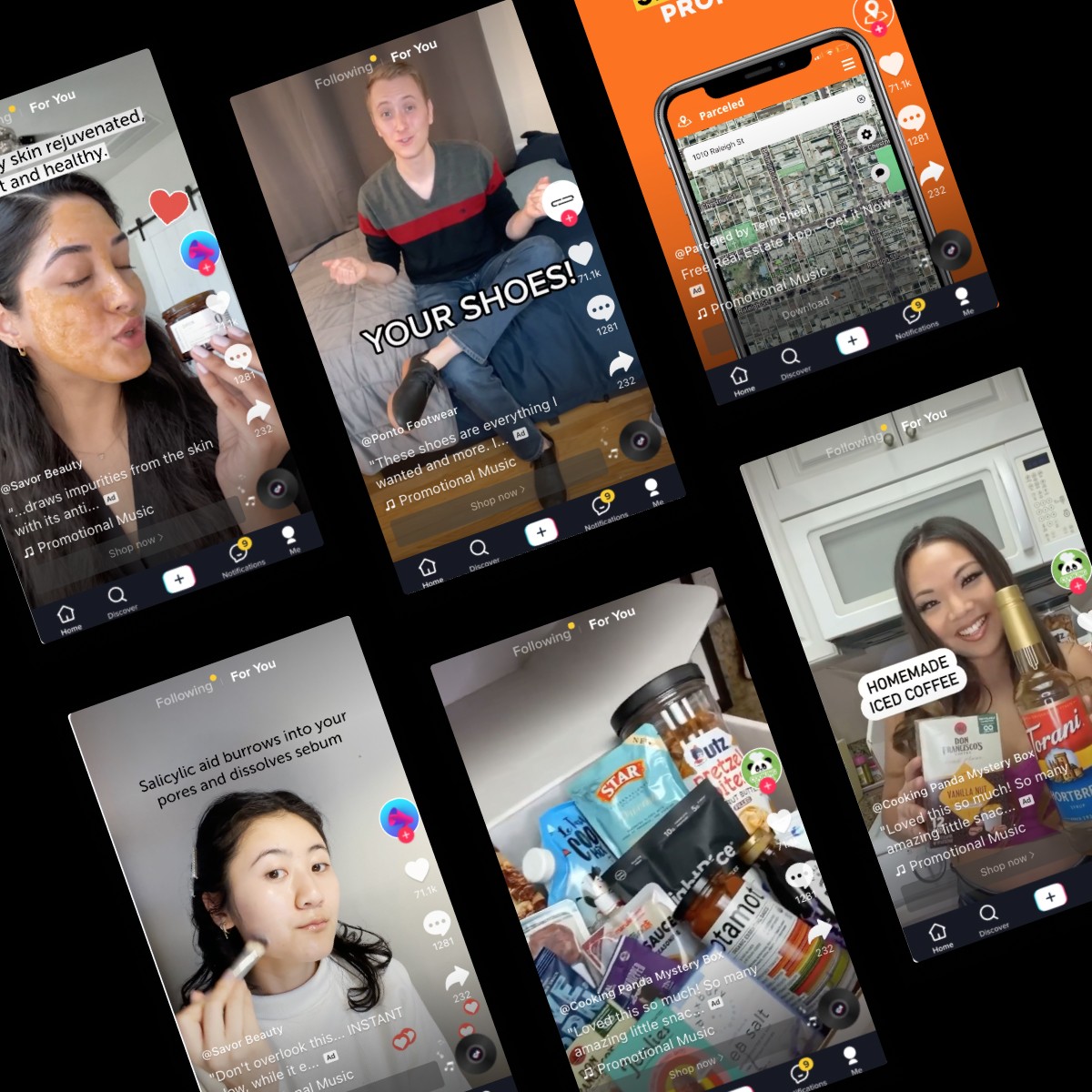View UTM Parameters in Google Analytics (GA4)
Apr 1, 2023
icepop Team
In this blog post, we'll explore how to view data sliced by UTM parameters in GA4, and a little refresher on what UTM parameters are, and why they are useful.
If you're looking to track the effectiveness of your marketing campaigns, you might be familiar with UTM Parameters and how to use them in Google Analytics Universal Analytics properties. However, in Google Analytics 4, the way to access this data has completely changed. In this blog post, we'll explore how to view data sliced by UTM parameters in GA4, and a little refresher on what UTM parameters are, and why they are useful.
How to view data by UTM Parameter in GA4
In GA4, there are actually two different ways to view data by UTM Parameter:
Option 1:
Click on "Reports" then under acquisition click “Overview.”
Next, click "Add Comparison" at the top, under the search bar.

In the "Dimension" field, You can now select the UTM parameter you wish to segment the data by.
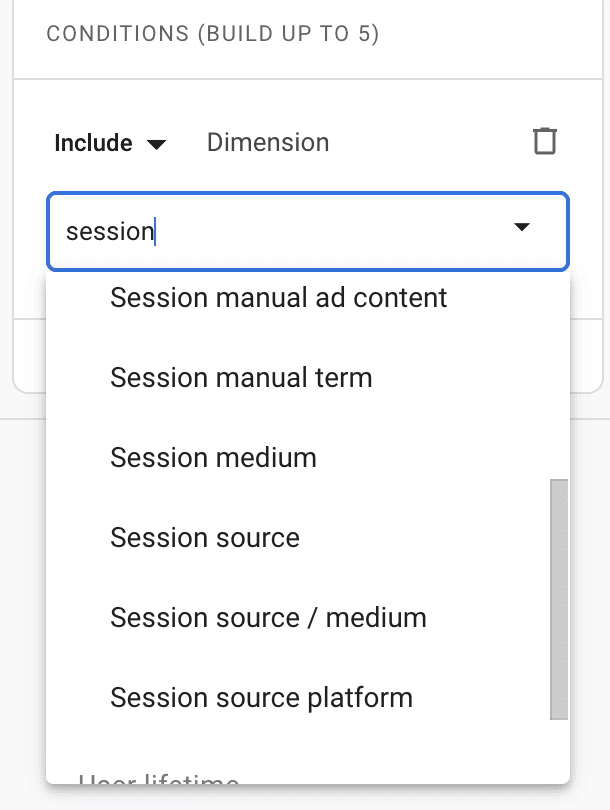
You will see the UTM parameters you're using start to populate here like:
Session manual ad content (utm_content)
Session manual term (utm_term)
Session medium (utm_medium)
Session source (utm_source)
Option 2:
Click on "Reports" then under acquisition click “Traffic Acquisition.” Here, you’ll see data grouped by traffic channel.
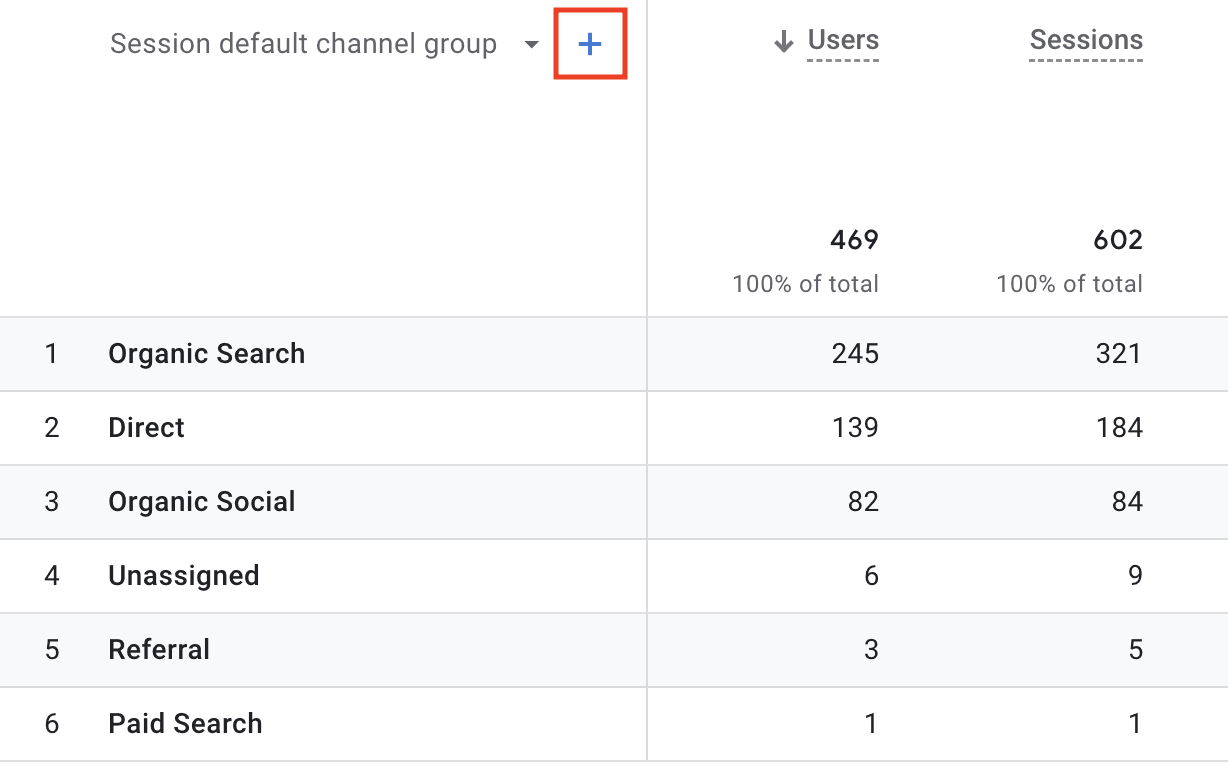
In GA4, a "dimension" refers to a descriptive attribute or characteristic of data. Adding a secondary dimension to your data analysis simply involves adding a second attribute to help you gain further insights into your traffic data.
If you click on the dropdown next to the blue plus sign, you can change the primary dimension of how the data is grouped. Clicking the blue plus sign will add a secondary dimension.
The primary and secondary dimensions can be different UTM parameters:

By viewing data by UTM parameter in GA4, you can see which sources, mediums, and campaigns are driving the most traffic and conversions. This information can help you optimize your marketing efforts and make data-driven decisions about where to focus your marketing budget.
Now, if this all sounds a little confusing, you might need a refresher on UTM Parameters.
What are UTM Parameters
UTM parameters are pieces of code that you can add to the end of a URL to track the source, medium, and campaign of your website traffic. There are five UTM parameters in total:
utm_source: This parameter identifies the source of your traffic, such as a search engine or social media platform.
utm_medium: This parameter identifies the medium through which your traffic arrived, such as email or paid search.
utm_campaign: This parameter identifies the specific marketing campaign that drove the traffic, such as a seasonal sale or product launch.
utm_term: This parameter is used for paid search campaigns and identifies the keywords that triggered the ad.
utm_content: This parameter is used to differentiate between different versions of the same ad, such as two different headlines.
By adding UTM parameters to your links, you can track where your traffic is coming from and which campaigns are driving the most clicks and conversions.
Dynamic UTM parameters automate the process of tagging your marketing campaigns with UTM parameters. With dynamic UTM parameters, you can create a template for your UTM parameters and then have them automatically populated with the appropriate values based on the user's behavior or the specific campaign. To learn more about dynamic UTM parameters, called tracking templates: Click Here
Why are UTM Parameters Useful
UTM parameters are useful for a few reasons:
They allow you to track the effectiveness of your marketing campaigns: By adding UTM parameters to your links, you can see which campaigns are driving the most traffic and conversions. This information can help you optimize your marketing efforts and focus on what's working.
They help you understand your audience: UTM parameters can give you insights into where your audience is coming from and what they are interested in. This information can help you tailor your content and marketing to better meet their needs.
They can help you make data-driven decisions: With UTM parameters, you can see which campaigns are driving the most revenue or conversions. This information can help you make informed decisions about where to allocate your marketing budget.
What are utm_source_platform, utm_creative_format, and utm_marketing_tactic in GA4
In addition to the commonly used UTM parameters such as utm_source, utm_medium, and utm_campaign, GA4 also offers several other parameters including utm_source_platform, utm_creative_format, and utm_marketing_tactic. To get a complete list of all eight parameters from Google, Click Here
Each of these parameters includes dimensions with different "scopes." Session-scoped dimensions describe a specific session being analyzed, while user-scoped dimensions describe the person performing the action. For example, the "First user source" dimension referenced by the utm_source parameter will always reflect the same source, even if that user returns to the site in the future from a different source.